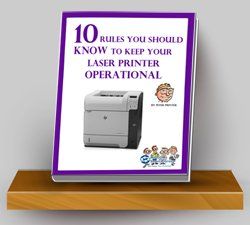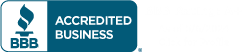10 Common HP LaserJet Printer Problems and How To Fix Them
Before calling a repair technician for your HP LaserJet printer problems, try these simple fixes.
Do you want to cut service costs on your HP LaserJet printers? Who doesn’t? Here are some common problems and solutions to fix them.
Problem #1: Toner does not stick to the page or smears.
Solutions: The fuser assembly may be defective or it’s at the end of its life. The solution is to replace the fuser. The fuser is considered a consumable and can be replaced simply referring to the owner’s manual. Or, you may have a defective toner cartridge. Simply replace the cartridge and see if this fixes the problem. Also, toner may have spilled into the printer and may just need to be cleaned out.
Problem #2: Paper Jams.
Solutions: This can be caused by dust, grime or dirt has made its way into the printer. Other causes could be worn rollers or the wrong paper type is being used. Periodically clean the printer and check the user’s manual to make sure that the paper being used is recommended by the manufacturer. If the paper you are using is too light or too heavy, paper jams can occur.
Problem #3: Printer is displaying a 50.4 error message. This indicates a problem with the power supply.
Solution: If the printer is plugged into a UPS or a power strip, unplug it and plug the printer directly into the wall outlet. A laser printer should never be plugged into a UPS because of the power surges required by the printer. These surges are required by the printer to keep the fuser assembly warm.
Problem #4: Trouble printing envelopes.
Solutions: Envelopes can cause problems for laser printers. Choose envelopes that are close to 20 lbs. paper in weight and thickness. Also, make sure that the adhesive on the envelope is capable of withstanding the heat that the fuser puts out to keep the printing on the page. If you don’t, the envelopes will come out of the printer already sealed. If envelopes are coming out of the printer wrinkled, they may be too stiff for the paper path. Open the rear of the printer and let them exit at that location.
Problem #5: Part of or the entire printed page is faded.
Solutions: There are usually three conditions that cause this problem. The printer is either low in toner, the density is set too low, or the Economode may be turned on. Remove the toner cartridge and shake it. This will redistribute the toner and often will temporarily solve the problem. However, this usually indicates it is time to install a new cartridge. Make sure the Economode is turned off. Run a self-test and look at the settings for print density. You may want to increase the settings.
Problem #6: Printer is displaying a 79 error.
Solution: A 79 error can be the result of a problem with the network print server that services the printer. When troubleshooting a 79 error, first open the printer folder from the start menu on the print server to make sure there are no jobs pending. A 79 error can also indicate a failure of a printer add-on component, such as an MIO card or a RAM module. All add-ons should be removed and then added back to the printer one by one to determine which module may be at fault.
Problem #7: Can’t find a driver for a particular operating system.
Solutions: As new operating systems are released, new drivers need to be loaded for your exiting printers. It is best to consult the owner’s manual and find out what printers the drivers will emulate. While not all of the functionality of the printer will be available under the emulation, at least basic printing will work. Most HP printers will print with the HP LaserJet II driver installed, although specific options, such as duplexing, will not work.
Problem #8: Printer is not printing from the expected tray.
Solution: Look in two places to correct this particular error. First, look on the printing PC. If the application is set to print to the wrong paper tray, correct it with the application by clicking on “Print Properties” and find the tray selection source. Second, check the printer. Make sure that the paper size on the control panel matches what is actually in the paper tray.
Problem #9: Ghosting (This is an issue when image prints correctly, but a much lighter copy also prints elsewhere).
Solutions: This could be due to a bad power outlet. Plug in another printer to the same outlet to see if the same thing happens. If it does, have an electrician check the voltage in the outlet and correct the problem. Another cause could be the drum or the imaging kit is near the end of life. To correct this problem install a new preventative maintenance kit, which includes an imaging kit and drum.
Problem #10: Printer picks up all the paper from the manual feed tray rather than one sheet.
Solutions: The pad that is responsible for separating the paper has likely worn out and needs to be replaced. It is also possible that the paper is wet due to humidity. Make sure the paper is properly stored and that it is “fanned” before putting it into the printer.
With any more questions you can always call MIDCOM at (800) 643-2664 or chat us up on Facebook , Twitter , Google+ and LinkedIn !
Control your laser printer maintenance costs! Download our FREE eboook now.
Click here

Contract Customer Request Forms